Windows 10 GOD MODE
If you are a long-time Windows user, you may remember a trick to enable 'God Mode'. It may sound epic depending on your expectations, but the easiest way to describe the feature is that it gives access to all of the operating system's control panels from within a single folder.
In fact, its real name is the Windows Master Control Panel shortcut. God Mode was an inside joke, but one that stuck.
As it turns out, you can enable God Mode in Windows 10 as well. Why would you need it? The feature is useful for those in IT, those who manage a computer, and obviously for those advanced enthusiasts. Most consumers have little need for the feature, and in fact, it could lend itself to doing some damage to the OS.
Think of God Mode as a backdoor to the OS to access all the settings. Of course, just enabling it does nothing, but just don't tinker around too much without an OS backup. So let's get to it:
Enable God Mode in Windows 10
Make sure your system account has administrative privileges
- Right-click on the Windows 10 desktop and choose New > Folder
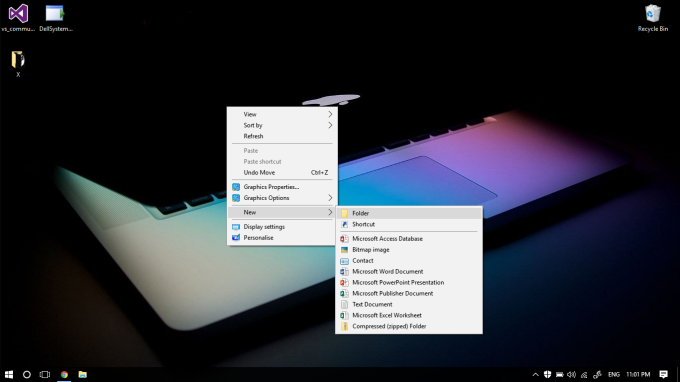
2.Name the folder: GodMode.{ED7BA470-8E54-465E-825C-99712043E01C} and hit enter/return to make it stick
(Note: You can actually name the folder anything you want like NinjaCat mode. Simply replace 'GodMode' before the {....} characters to your liking.)
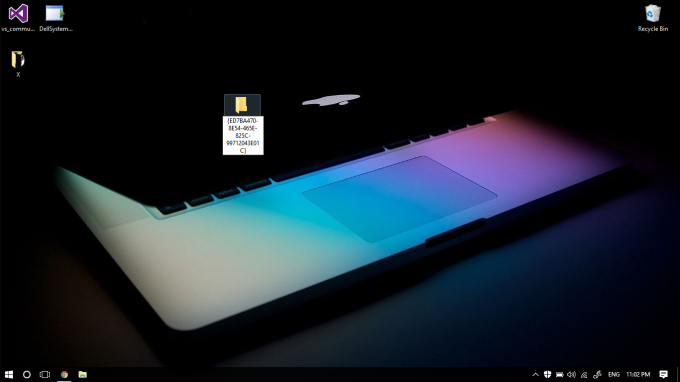
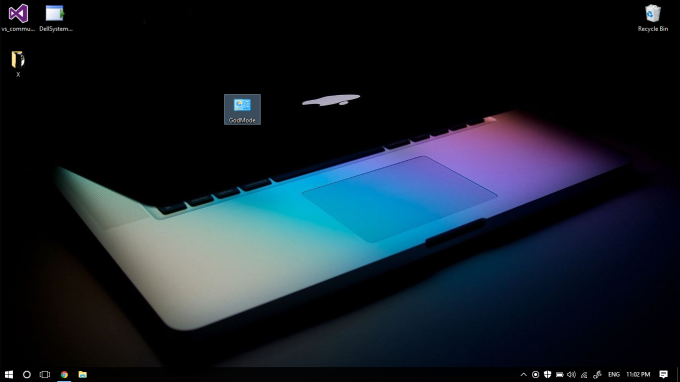
That's it. Now when you open that folder, you can see around 40 different settings, including Devices and Printers, Credential Manager, Indexing, etc. Some variations exist depending if you have a Home or Pro version and different hardware.
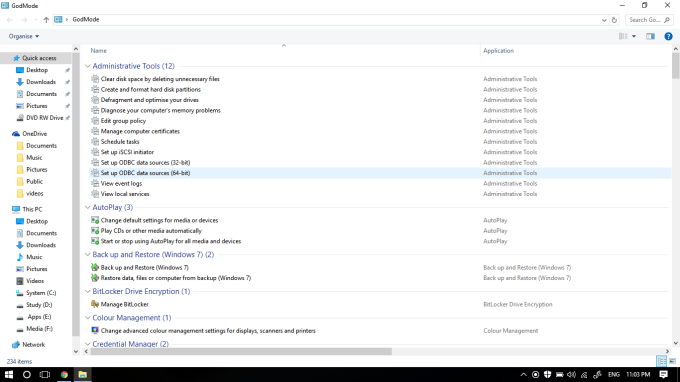
Truth be told, it is not that exciting. However, if you are a serious user having all of these shortcuts in one spot is super convenient.
Let us know how you use God Mode and why you like it in comments!
(Source: https://wordpress.com/post/theparadoxport.wordpress.com/59)
Comments
Post a Comment